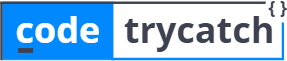In this article, I will show you some steps to download and install Code Block software.
Before, going further I like to share some information about this software. This is the open-source, cross-platform and free IDE for C, C++ programming.
If you want more information of please clink on this link: Code::Blocks.
Mostly we use Turbo C++ software to develop C, C++ programs. But, because of a lack of compatibility with the latest OS, we are facing difficulties in executing any program of C and C++. That’s why I am suggesting you use Code Block IDE for developing programs.
Download Code Blocks Software :
Step 1 : Go to this website http://www.codeblocks.org/downloads
Step 2 : Click on “Download the binary release”.
Step 3 : Select a setup package depending on your platform:
(Here, I am selecting “Windows XP / Vista / 7 / 8.x / 10”)
Step 4 : Download codeblocks-20.03mingw-setup.exe file by clicking on Sourceforege.net

If you click on the first link, then you will get only IDE and not a compiler. Here, we get complete package in downloaded file.
Install Software :
Step 1 : Double click on downloaded file “codeblocks-20.03mingw-setup.exe”.

Step 2 : Click on I Agree button to move further.

Step 3 : Tick all check box and do full installation.

Step 4 : Select location for installation, the default path is “C:\Program Files\CodeBlocks”.

Step 5 : Installation get started.

Step 6 : Click on Yes

Step 7 : Compilers auto-detection window will find GNU GCC Compiler in our system that we are going to use in this IDE. So, just click on Ok.

Step 8 : Select Option “Yes, associate Code::Blocks with C/C++ file types”. Now, Code blocks IDE is ready to use.

So by this way, we installed code block software for C and C++ programming. If you have any other queries related to the installation of this software then drop your questions in comment section, we will try to give you answers as soon as posible. You can find more C Programming videos in our blog by clicking here.